Apple's additions of dots and a Menu Bar to iPadOS 26 is quite Mac-like, but makes the iPad a multitasking powerhouse. Here's why.
During the WWDC 2025 keynote, Apple introduced a bunch of changes to iPadOS 26 that alter how you position and control app windows on an iPad. The new window management options now make iPadOS a lot more Mac-like in nature, at least when it is used for productivity purposes.
The new additions should make the iPad considerably more accessible for Mac users, and they go a long way to make iPad usage better for existing tablet users.
Window control dots
One of the big identifiers of macOS are the window control buttons in the top left corner of an app window. These three circles quickly allow users to close a window or app, to minimize or hide it from view, or to change in and out of a fullscreen mode.
Those same dots are now in iPadOS 26, and work in a pretty similar way.
With an app displayed as a window, a small oval is present in the top-left corner, with the dot trio sporting the same colors. A tap of the oval will enlarge it, making the three dots bigger and more easily tappable.
The dots are in the same positions and work in the same way. The left red dot closes apps, the middle yellow dot hides the app from view, and the green is used to maximize the window to full screen, or to revert it back.
Just like on macOS, a long press of the green dot will bring up some extra positioning options. These include resizing the app to fit a specific section of the screen, or to do the same but with the intention of putting another app in the rest of the screen.
While the dots are immediately accessible in a windowed app, they are not in a fullscreen app. Instead, you have to swipe down from the top of the screen to see them.
Menu Bar
A second and equally important addition is the new Menu Bar. This, again, is a thing that macOS is known for, as an always-on onscreen element that resides at the top of the display.
For iPadOS, it too works fairly similarly, albeit hidden at the top of the screen until you swipe down from the top edge. A list of menu options will appear, functioning closely to the Mac alternative, complete with an expandable drop-down bubble menu with extra options.
A key to remember is that iPadOS will bring the Menu Bar into view for the currently active window. If you have multiple apps in use and fully visible, it will be for the currently selected app, so make sure you select it beforehand.
Not all apps will have a Menu Bar, as that will depend on how it is developed. For example, you cannot summon the Menu Bar in Balatro in fullscreen, but you can see the window control dots when in a non-fullscreen layout.
A swipe down in the windowed game oddly brings up the Menu Bar with some options, but nothing that really affects the game itself. It seems there are default menu items regardless of whether or not the app actually needs them.
The Menu Bar's inclusion is on top of existing options within apps, so the existing icon-tapping approach is still accessible. This just does things in a way that Mac users will find extremely accessible, simply because it's so close to how macOS has worked for many years.
Not all modes
While Apple's new window management options are great additions, they aren't available all the time. In fact, there's a setting where they are not available at all.
In the Settings app under Multitasking & Gestures, there are three main control schemes you can choose from. There are Full-Screen Apps, Windowed Apps, and Stage Manager.
As Full-Screen Apps details, apps are always opened in a fullscreen mode, and you have to swipe Home to switch between them. There are no multitasking options here, and you also cannot change the app to be viewed as a Window.
Curiously, in this mode, you cannot see the window control dots nor the menu bar. Swiping from the top brings down Notification Center instead.
You can, however, use Windowed Apps and Stage Manager modes, as each let you resize apps to fullscreen or as windowed versions at will. Both options include the Menu Bar and the window control dots.
 Malcolm Owen
Malcolm Owen


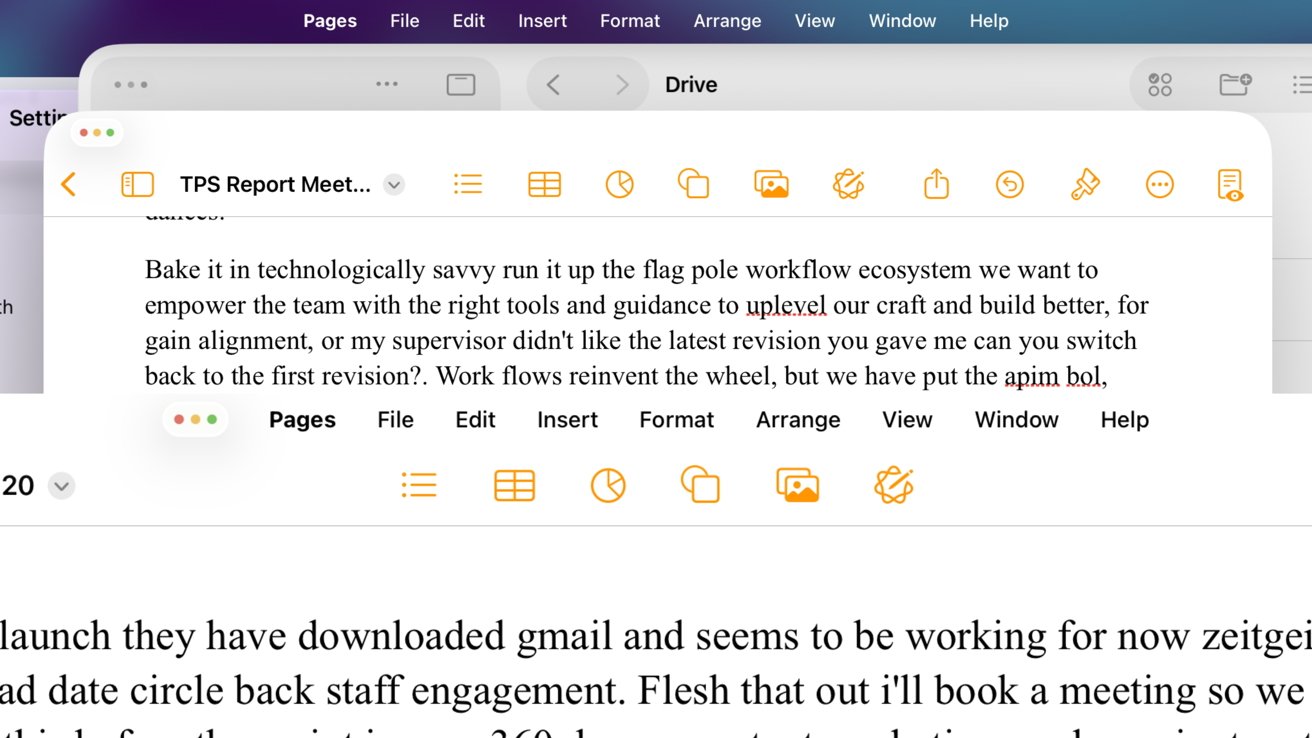









-m.jpg)




 Amber Neely
Amber Neely
 Andrew Orr
Andrew Orr

 William Gallagher
William Gallagher
 Christine McKee
Christine McKee









7 Comments
It's interesting how each iPadOS update seems to make it more like the Surface Pro 4 I had a decade ago. I also recall Apple's comments about toaster/fridge combos and how terrible touchscreen laptops were. Now, with iPadOS 26, the iPad has become the very device Apple once criticized. Good on them for embracing the change.
No, you just have it wrong. First, your Windows Surface device from ten years ago sucked. I’m fairly certain iPadOS will not. Second, you’re confusing a touchscreen laptop with a touchscreen tablet with keyboard & pointer support. The tablet is still 100% designed for touch as a first-class citizen, but gains the ability of keeping hands down on keyboard for added productivity use cases, without sacrificing the primary use case. And because it’s an iPad and not a crummy Windows laptop, you’re not going to have shitty battery life.
Adding keyboard & pointer productivity support to a touch tablet is inherently better than adding touch to a keyboard & pointer device.
This was the best bit about the keynote, and they kept it to last.
now of course, the windowing means largest iPad screens are a better option. Under the old paradigm, iPadOS did not give all that much of an advantage for the 13 inch over a 11 inch screen.just bigger.
ah, well, when the time for an upgrade happens.
Here are my “on a napkin” calculations.
OTOH MacBook Air = $999